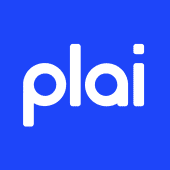How to Create and Connect a Facebook Page to Plai Platform
Felipe Laciar
Last Update 3 months ago
To run ads and manage campaigns on the Plai Platform, you need to connect a Facebook Page to your account. This guide will walk you through creating a Facebook Page, setting up an ad account with a payment method, and linking everything to Plai.
- Log into your personal Facebook profile.
- Go to the left-hand menu and click on "Pages".
- Select "Create New Page".
- Enter the required details:
- Page Name
- Category
- Bio
- Click "Create" to finalize the setup.
Meta will ask you to fill more details, most optional. Once the page is created, you will be able to switch between your personal profile and the page profile. If you can do this, it means you have access.
- Go to Meta Business Suite.
- Tap on All Tools on the left menu and navigate to "Billing and Payments".
- Add a payment method to ensure your ad account is active.
- Confirm that your ad account is set as the default.
Without an active payment method, you won’t be able to launch ads.
- Log into your Plai account.
- Click on the "Connected Accounts" button on the top right corner of the screen.
- Tap on "Connect".
- Log into your personal Facebook account when prompted.
- Switch back to your personal profile (if needed) to proceed.
You will see two options:
- Opt-in to connect only current pages
- Opt-in to connect all current and future pages
Select your preferred option and continue.
- Tap "Save" to establish the connection.
- Select your Ad Account from the available options.
- Tap "Accept" to confirm.
- Check your connected accounts to verify the setup.
- Select your Facebook Page from the drop-down menu.
If you accidentally close the drop-down, click on the small arrow to the right to reopen it. If the dot above the "Disconnect" button is green, the connection is complete. You're ready to launch ads!
- Go to your Facebook Page.
- Switch into your page profile.
- You can do this from the top right corner dropdown or directly from your page.
- Go to "Settings" > "Linked Accounts" under "Permissions".
- Click on "Connect Instagram" and log into your Instagram account.
Once connected, Instagram will automatically appear as an option in Plai.
Make sure your ad account has a valid payment method added in Meta Business Suite.
Can I link multiple Facebook Pages?Yes! You can opt-in to connect all current and future pages.
How do I know if my Instagram account is connected?Go to Facebook Page Settings > Linked Accounts to check the status.
What if I don’t see my Facebook Page in the drop-down?Ensure you have full access and refresh the connection by reconnecting and tapping on Edit Previous Settings as shown below.