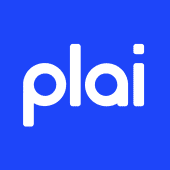How to Ensure Proper Access to Connect to the Plai Platform through Facebook Business Manager
Felipe Laciar
Last Update 4 個月前
If you're trying to connect your Facebook Business Manager account to the Plai Platform, it's crucial to ensure that you have the right access permissions. This guide will walk you through the steps to gain full access to a Facebook page, assign roles, and successfully complete the connection.
Steps to Gain Proper Access
1. Add an Existing Facebook Page to Business Manager
- Go to Business Settings
- Visit business.facebook.com and navigate to the Settings section.
- Access the Pages Section
- Under the Accounts tab, click on Pages.
- Add or Request Access to a Page
- Click on Add a Page to link an existing Facebook page.
- If you don’t own the page, request shared access by searching for the page name or pasting its URL.
- Ensure Full Access
- Make sure you request full control to manage the page, launch Lead Ads, and perform all necessary actions.
- Click "Done"
- Your request will be sent for approval.
2. Approve the Page Access Request
- Check Your Email for Approval Notification
- Look for an email sent to the account linked to the Facebook page.
- You can find the linked email within the page settings, under Page details.
- Review the Request in Business Manager
- If you don’t see an email, go to Business Settings > Requests > Other Requests in Business Manager.
- Select the pending request and click Approve.
3. Assign Users to the Page
- Go Back to Business Manager Settings of the account that just received access and will be connecting to Plai.
- Navigate to Business Settings > Pages and locate the newly added page.
- Assign People to the Page
- Select the page and click on Assign People.
- Choose the relevant user (e.g., yourself) and grant full control.
- Ensure Leads Access is enabled.
- Click "Assign"
- The selected user will now have full access to the page.
4. Connect the Page to Plai Platform
- Go to the Plai Connected Platforms Integration and tap on connect
- If you've previously connected an account, edit the previous settings to update access.
- Select the Newly Added Page
- Click on Opt In To Current Pages Only to view all available pages.
- Ensure the new page is selected.
- Deselect Other Pages (Optional)
- If necessary, uncheck any other pages that were previously selected.
- Confirm the Connection
- Click Got it and select the correct ad account.
- Tap Accept to finalize the connection.
5. Verify Connection
- Check for the Green Dot
- If the green dot appears next to the Facebook connection, it means the connection was successful.
- You're Now Ready to Launch!
- With everything set up correctly, you can now run ads on the Plai Platform.
FAQs
What if I don’t receive the access approval email?
Check all folders, including spam, or go to Business Settings > Requests to manually approve the request.
What should I do if the page doesn’t appear in the drop-down menu?Make sure you’ve completed the approval process and pressed Edit Previous Settings when reconnecting.