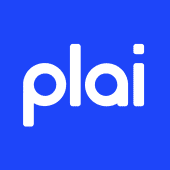Agency 101 | Set Up Your Agency and Manage Clients
Plai for Agencies
Felipe Laciar
Last Update 6 bulan yang lepas
Introduction

Step 1: Setting Up Your Agency
Upon entering the Clients tab, you'll discover four distinct sections: GHL, Custom Domain, Workspaces, and Clients Reporting Dashboard. The first three tabs represent different client management approaches.
The GHL and Custom Domain tabs provide options for hosting the platform and acquiring clients. Informative videos are available on both tabs to guide you through the process. It's essential to note that clients from GHL and Custom Domain are separate entities and cannot be migrated between platforms.
Connecting to GHL can be done in just three easy steps:
- Create the Admin View
- Copy the platform link (https://whitelabel.plai.io, excluding the "clients" part).
- In GoHighLevel, create a new custom menu link with the copied URL.
- Rename the link (e.g., "Admin View for AI Ads").
- Disable unnecessary sections as you can manage all clients through this view.
- Save the custom menu link.
- Add the Client Access
- Copy the one-time iframe link provided.
- In GoHighLevel, create a new custom menu link.
- Paste the copied iframe link into the URL field.
- Rename the link (e.g., "AI Ads Ad Management").
- Leave all checkboxes selected.
- Save the custom menu link.
Hosting the platform in your Custom Domain is also a really easy process:
- Choose a Subdomain
- Access CNAME Records
- Create a CNAME Record
- Set the "Host" field to your chosen subdomain (e.g., ads).
- Select "CNAME" as the record type.
- Enter our provided CNAME value.
- Save the record.
- Verify the Connection (wait 5-10 min)
Clients will see a login screen on their first visit, whether it’s through the Custom Menu Link or the Custom Domain link. They can create a workspace automatically by entering their name and email.
The Workspaces option allows you to create standalone workspaces, without the need to do any extra setup or provide any login details. These are a great option if you’re offering a Done-For-You service as an option, or if you want to manage other businesses of your own.
Finally, the Clients Reporting Dashboard allows you to overview the performance of all of your subaccounts from one single point. This overview will enable to supervise key points like if they’re spending or getting leads so as to reach out to key users.
Step 2: Customize Your Clients' Experience
Within the settings of your default workspace, you have the power to tailor your clients' experience. Begin by selecting the default ad platforms accessible to new users upon account creation. All you need to do is toggle on or off any of the available platforms and these will be the default ones available to any new account generated!
For a personalized touch, modify the launcher images for each platform to reflect your branding. The new images will be placed on the Advertise tab ad launchers and on the Creative Hub templates launchers.
Implement a global markup for reporting purposes (not invoicing) and refine the client interface by hiding specific features such as:
- Home tab: Where all your ad spend and KPIs can be consulted.
- Creative Hub: A dashboard to create and organize your templates.
- Templates library: A huge library of templates found within the Creative Hub for different business niches.
- Resources tab: Found on your profile, this section is filled with whitelabeled videos you can download and share to help your clients get started. You can also find Playbooks in this section, which are detailed 101 documents to think about specific campaign strategies.
Step 3: Managing Workspaces
For granular control over client settings, explore the workspace management features.
You can apply individual markups, configure ad platform access, and effortlessly connect to clients' Facebook or Google ad accounts using Linkbridge (accessible from the admin workspace). Additionally, you can delete workspaces as needed.
- Configure ad platform access: After setting the default ad platforms accessible to new users on your Default Workspace, you can reactivate ad platforms per individual workspace. This is a great option to offer customized subscriptions for your clients.
- Effortlessly connect to clients' Facebook or Google ad accounts using Linkbridge: This is our own free software which works similar to Leadsie. All you need to do is switch over to your default admin workspace and click on the LinkBridge button near the top of the Clients tab. You can check more details here.
- Switch into any account: Tap the ‘Switch’ button on any workspace to check out or manage your clients campaigns. Easily fix any rookie mistake with just a few clicks.
- Apply individual markups: You can set a reporting markup per individual workspace if you’re working with hybrid subscriptions.
- Delete workspaces: If you’ve created a workspace by error or have an old project you’re no longer managing, you can delete them at any time!
More Customizations Available in Your Profile
Discover even more customization options within your profile settings.
This article is part of our series on Plai for Agencies 101, covering:
- Clients Tab Overview: Set Up Your Agency and Manage Clients
- Connect Platforms: Connect To Your Ad Account
- How to manage Client’s Facebook Ad Accounts through LinkBridge
- Creative Hub: Share Templates With Your Clients
- Home tab: Check your Ad Spend and KPIs from one place
- SAAS Configurator: Streamline Your Client Billings
- Resources for Whitelabel agencies you can find in your profile
- Resources To Help You Sell
- Whitelabel 101: FAQs