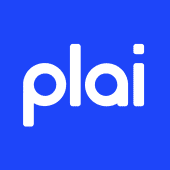Brand Context: Supercharge the AI (Easy Mode)
Step 1: Access the Brand Section
- Log into Plai.
- Navigate to the Brand Section, located next to the Results Screen.
Step 2: Scan Your Website for Business Information
- Enter your Website URL in the provided field.
- Click Generate to allow Plai to automatically pull in details such as:
- Business Description
- Industry
- Language
- Brand Name
- Review the generated information and make any necessary adjustments.
Step 3: Customize Your Brand Colors & Fonts
- Click Save Changes to proceed.
- Choose your Brand Colors to maintain visual consistency.
- Select a Font that best represents your brand identity.
- Click Save Changes to continue.
Step 4: Add Custom Instructions (Optional)
- Click on the ''Instructions'' tab.
- Tap on ''Generate'' to create automatically instructions for you.
- Add any relevant details, like for example:
Avoid certain words (e.g., Never use “transform”).
Define your tone of voice (e.g., Energetic, casual, modern).
Tailor messaging to your ideal audience (e.g., Speak to Gen Z creators).
Exclude unwanted elements (e.g., No emojis, no hashtags)
Tap on Save prior to continuing.
Step 6: Start Creating Ads
- Return to the Create Campaign screen.
- Connect your advertising account.
- Begin launching ads seamlessly with Plai.