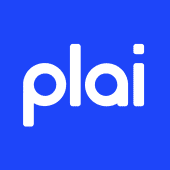Set Up Your Plai Starter Account (Easy Mode)
Step 1: Create Your Plai Account
Step 2: Set Up Your Branding
After subscribing, you will land on the Campaign Creation Screen. Before launching ads, you should complete your Brand Setup. Click on the Brand Section to proceed.
- Scan Your Website – Enter your website URL, and Plai will automatically fetch business details.
- Review Business Info – The system will generate:
- Business Description
- Industry Category
- Language
- Brand Name
- Select Your Preferred Location – This will be suggested when launching ads, but you can change it later.
Step 3: Choose Your Brand Colors & Fonts
- Click on Save Changes to proceed to the Brand Colors section.
- Select your brand colors.
- Choose a font that aligns with your brand identity.
- Click Save Changes to continue.
Step 4: Define Your Brand Voice
- Choose from pre-set brand voice options or type your own (limit: 50 characters).
- If needed, combine elements from the suggested options.
- Click Save Changes to finalize.
Step 5: Start Launching Your Ads
- Navigate back to the Campaign Creation Screen.
- Connect your advertising account (if you don't have one, you can check out how to create your Facebook page here).
- Start creating and launching ads effortlessly with Plai.