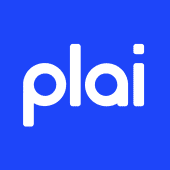How To Generate Branded Images and Videos With AI
1️⃣ Select Images
- Tap the plus icon in the prompt area.
- Add up to 20 images of any size, you can choose from diverse image sources: Website, Facebook, Instagram, Shutterstock, etc.
- If you want to use only the uploaded creatives (no AI templates), toggle the switch at the bottom.
2️⃣ Generate AI-Powered Ads
- Type a simple prompt (e.g., “Golf lessons for $49/month”).
- Click on generate to create your ad.
- AI Ad Creative will instantly create multiple ad variations.
3️⃣ Customize Your Ad (Optional)
- Open the assets selector section and head over to the stars icon.
- Hover over a creative and tap the pencil icon to edit it.
- Adjust images, copy, and colors.
- Update headlines and descriptions as needed.
4️⃣ Select & Launch Your Ads
- Review your generated ad previews.
- Select the best image/video templates, or tap on the star icon to generate even more creatives.
- Launch your campaign and start getting results!
FAQs
- How much does AI Ad Creative cost?
This feature is included at no additional cost. We even cover Shutterstock image licensing for you!
- Can I edit the generated ads?
Yes! All templates are fully editable, from images and videos to headlines and descriptions.
- Do I need to provide my own images?
No. You can use images from your website, social media, Shutterstock, even generate them from scratch with AI!
- What if I want to use my own creatives without AI templates?
Simply toggle the switch at the bottom before generating templates, and AI Ad Creative will only use your uploaded assets.
- Does it work for both images and videos?
Yes! AI Ad Creative works for both image and video ads, helping you maximize engagement and ad performance.