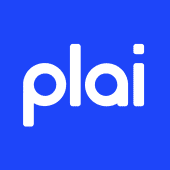Quickstart Guide (Easy Mode)
Easy Mode Quickstart Guide: Launch Ads in Minutes
Easy Mode is the fastest way to set up and launch high-performing ads with minimal effort. Follow these simple steps to get started:
Click Connect Ad Account and follow the prompts to link your Facebook account. You will be asked to log into your personal Facebook Profile and select the facebook page desired.
- If you haven't yet got a Facebook Page you can Create One with This Easy Guide.


You can also add more information to the Look and Feel and Brand Voice tab, which will help you when generating Creatives with AI.
Head back to the Create Campaign Screen. You can add the prompt for your add in the Prompt Box (1) and then head over to the Goal Selector (2).

Choose what you want to achieve with your ad:
Leads – Collect customer contact information.
Traffic – Drive visitors to your website.
Messages – Encourage direct conversations.
Phone Calls – Get more inbound calls.
Below that you'll find the Budget selector - this is how much you will be spending per day. Finally, search for the location that you want to target: it can be just a few zip codes or even multiple countries.
When you've finished you can tap on Generate Ad:

Double-check all campaign details. You can tap on Edit Ad (1) to check all of the creatives generated and modify them if needed, on Edit Budget (2) to change your daily budget and on Website (3) if you need to change the destination URL. Keep in mind this third button will be defined by your Campaign Goal.

Finally, if you wish to go back you can tap on Easy Mode (4) and this will take you back to the campaign prompting screen. Please keep in mind this will delete the currently generated campaign but not the images and video assets used or generated.
On the top right corner of the screen you'll find the button to launch your campaign. You can also schedule it by tapping on the arrow to the right of it.

Edit & Optimize
Head over to the Results Screen. In it you'll be able to find your recently launched, drafted and scheduled campaigns.

On the bottom of each campaign card you'll find the options to View Results (1), Edit (2), Review & Optimize (3) and Duplicate (4) your campaign.

That’s it! You’ve successfully launched an ad using Easy Mode. 🚀
For any questions, visit our Help Center or reach out to support.